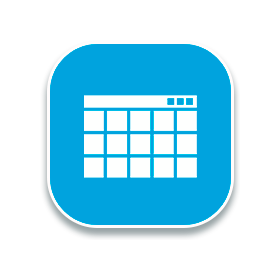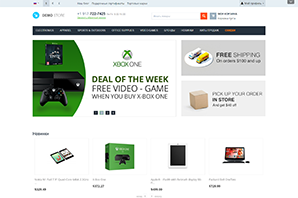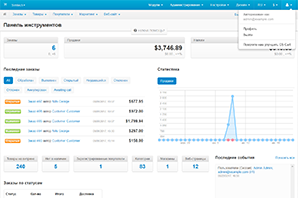CS-Cart “Products in thumbnails” add-on helps to add individuality into your store by adding block with categories and their products that are displayed in the form of gallery. With the help of this add-on you can display not only bestsellers, new arrivals and sales of your store but also completely replace regular category page content and product list. Such amazing feature will attract your visitor's attention and impress them so much that they will return to your store again and again.
Features:
- Ability to add the “Products in thumbnails” block to any page of the store
- Flexible settings
- Amazing design and animation
- Ability to completely replace regular category page content and product list
- Category name and number of products are displayed in thumbnails
- Product name and its price are displayed after mousing over the image
Compatibility:
This add-on works correctly in Internet Explorer, Mozilla Firefox, Safari, Google Chrome and Opera latest browser versions.
The add-on is compatible with CS-Cart and Multi-Vendor 4.2.1 - 4.3.х versions.
Notes:
One license of the add-on is valid for only one CS-Cart installation. In order to use the add-on on another CS-Cart installation, it is necessary to buy one more license.
- Download the installation package from the order page.
- Extract it to the temporary folder.
- Use the “installation instruction.txt” file for the following instruction.
How to add the “Products in thumbnails” block
1. Go to the administration panel Design -> Layouts and choose the necessary tab.
2. Then choose the necessary Grid -> Add Block -> Create New Block -> Products in thumbnails.
3. On the appeared window you can see the following settings:
General tab:
- Name – type the name of the block
- Template – choose Products in thumbnails and click Settings.
- Maximum number of products – type the number of products in category that will be displayed.
- Product thumbnail width (px) – specify the necessary width for the displayed thumbnails in pixels.
- Product filling – choose the necessary filling.
On the “Content” tab choose the necessary filling, parent category and sorting.
5. Click the “Create button”.
How to replace regular category page content with the “Products in thumbnails” block
- Follow the instruction above (In the first point choose Categories tab)
- Then go to Products -> Categories and choose the necessary category.
- On the appeared page choose Layout tab, find the block you've created in the grid with Main Content block and click the "Block options" gear.
- On the Content tab change Parent category and do any other changes if it's necessary.
- Deactivate the “Main Content” block.
- Click the save button.
No posts found